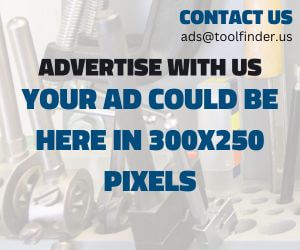PC Building

Introduction to PC Building
Building your own PC is a flexible and rewarding way to create a machine that perfectly fits your needs—whether for gaming, content creation, or building on contract for others. Here’s a quick breakdown of the process:
Why Build?
- Customization: Choose every component, from the CPU to the case, to optimize performance and aesthetics.
- Flexibility: Perfect for personal use or building systems for others based on their unique requirements.
- Performance: Tailor your build to gaming, video editing, streaming, or general use.
Key Steps
- Select Components: CPU, GPU, motherboard, RAM, storage—ensure compatibility and balance between performance and budget.
- Tools: Basic tools include a precision screwdriver and anti-static wrist strap for safe assembly.
- Assembly: Carefully place components into the case, manage cables for airflow, and ensure proper cooling with fans or liquid systems.
Benefits
- Upgradability: Swap out parts as technology advances without needing to replace the whole system.
- Hands-On Learning: Understand how each component works and improve troubleshooting skills.
Whether it’s your first build or part of a contract project, assembling a custom PC is a great way to get exactly what you need out of a computer system.
Can you make money building PCs for others?
Yes, you can make money building PCs for others, and it can even become a profitable business if approached the right way. Here are some ways to monetize your PC-building skills:
1. Custom PC Builds for Clients
- Niche Markets: Gamers, content creators, or professionals needing specific workstation configurations often look for custom PCs. You can charge based on labor and parts markup.
- Consultation Services: Offer personalized consultations to help clients choose the best components for their budget and needs. You can charge a fee for this service or build it into the total cost.
2. Pre-Built Systems for Sale
- Sell Completed Builds: Create high-performance PCs and sell them online through platforms like eBay, Etsy, or local classifieds. Pre-built systems can attract customers who want the performance of a custom build without doing it themselves.
- Target Local Markets: Advertise locally through social media or marketplaces like Facebook Marketplace to reach nearby customers who may prefer not to order from large retailers.
3. PC Maintenance and Upgrades
- Maintenance: Offer services such as cleaning, part upgrades, or troubleshooting, which can build a recurring client base.
- Repair Services: Fixing hardware or software issues for others can be a consistent source of income, especially for clients unfamiliar with troubleshooting PC issues themselves.
4. Educational Content and Tutorials
- YouTube Tutorials: Teach others how to build or repair PCs and monetize through ads, sponsorships, or affiliate links.
- Blog or Website: Write guides and reviews of PC components, using affiliate marketing to earn a commission on recommended products.
With demand for gaming PCs, content creation setups, and custom workstations on the rise, building PCs for others can be a profitable venture if marketed well and backed by quality work.
What are the biggest advantages of PC Building vs store-bought PCs?
PC building offers several significant advantages over store-bought PCs, making it an appealing option for both enthusiasts and everyday users. Here are some of the key benefits:
1. Customization and Performance
- Tailored to Your Needs: Building your own PC allows you to select each component based on your specific requirements, whether it’s gaming, video editing, 3D modeling, or casual use. You can prioritize power, cooling, aesthetics, or budget.
- Upgradability: Custom-built PCs are easier to upgrade. If you need more RAM, a better GPU, or additional storage, you can upgrade without worrying about proprietary parts that come with pre-built systems.
- Better Cooling Solutions: Custom cooling options, like liquid cooling or additional fans, can help you achieve better performance while keeping your components cool during demanding tasks.
2. Cost Efficiency
- Better Value for Money: While store-bought PCs may include a markup for assembly, pre-installed software, and brand reputation, building your own PC often gets you better performance for the same price or even less. You’re paying directly for the hardware you need rather than for unnecessary extras.
- No Bloatware: Many pre-built systems come with unnecessary software (bloatware) that takes up resources and can be difficult to remove. With a custom build, you’re starting with a clean slate, which results in better performance right from the start.
3. Learning Experience
- Hands-On Knowledge: Building your own PC is a learning opportunity. It gives you a deeper understanding of how computer components interact and function. This knowledge can also help with troubleshooting or upgrading in the future.
- Satisfaction of DIY: There’s a strong sense of accomplishment in creating something from scratch, and the DIY approach can be a fun and rewarding experience for tech enthusiasts.
4. Better Component Quality and Control
- High-Quality Parts: When you build your own PC, you can select high-quality parts from trusted brands, avoiding the lower-quality or generic components that might be used in pre-built systems to cut costs.
- No Proprietary Limitations: Many store-bought PCs use proprietary components, making upgrades and repairs difficult. A custom build uses standardized parts that are easier to source and replace.
5. Aesthetic and Functional Control
- Custom Appearance: You can choose the case, lighting, and cable management options to fit your aesthetic preferences. RGB lighting, tempered glass, and sleek designs can make your build stand out.
- Peripheral Choices: You can select your preferred keyboard, mouse, and monitor rather than being locked into bundled peripherals that may not meet your preferences.
6. Future-Proofing
- Longer Lifespan: Custom-built PCs tend to have a longer lifespan due to the flexibility of upgrading individual components over time. You can extend the life of your system without having to replace the entire machine, as might be the case with many store-bought PCs.
These advantages make custom PC building an attractive option for those looking for optimal performance, control, and value.
Is it expensive to get started in PC Building? (That Depends)
When getting started in PC building, beyond the internal components, several essential tools are needed to safely and efficiently put the system together. Here’s a breakdown of the most important tools:
1. Precision Screwdriver Set
-
Purpose: A precision screwdriver set, usually with Phillips and flathead bits, is crucial for securing components like the motherboard, storage drives, and power supply. A magnetic screwdriver is especially useful for preventing screws from falling into hard-to-reach areas.
-
Price Range: $10 – $25
2. Anti-Static Wrist Strap
-
Purpose: Helps prevent static electricity from damaging sensitive computer components. Grounding yourself is a key safety measure in PC building.
-
Price Range: $5 – $15
3. Cable Ties / Velcro Straps
-
Purpose: Keeps cables organized and improves airflow within the case. Proper cable management is essential for both aesthetics and performance.
-
Price Range: $5 – $10 for packs
4. Thermal Paste
-
Purpose: Applied between the CPU and cooler to ensure efficient heat transfer. Some CPU coolers come with thermal paste pre-applied, but having extra is a good idea for future upgrades or maintenance.
-
Price Range: $5 – $15
5. Cable Cutters or Scissors
-
Purpose: Used to trim excess from cable ties and help in cutting other packaging or cable wrappings.
-
Price Range: $10 – $20
6. Compressed Air
-
Purpose: Useful for cleaning out dust from components before installation. Keeping your components dust-free ensures better performance and longevity.
-
Price Range: $5 – $10 per can
7. Pliers and Tweezers
-
Purpose: Pliers help tighten screws and secure cables. Tweezers can assist in placing small parts or removing screws that fall into tight spaces.
-
Price Range: $10 – $20 for basic sets
8. Headlamp or Small LED Light
-
Purpose: Working inside a case can be cramped, and good lighting is essential to see what you’re doing, especially when connecting cables or seating components.
-
Price Range: $10 – $25
9. Ziplock Bags / Small Containers
-
Purpose: Use to keep screws, bolts, and small components organized and safe during the build.
-
Price Range: Minimal, often found around the house.
10. Multitool
-
Purpose: Helpful for opening cases, tightening screws, and managing wires.
-
Price Range: $15-200 depending on the tool choice.
11. Instruction Manuals / Online Resources
-
Purpose: Having manuals for your motherboard, case, and other components handy ensures you’re following the correct installation process. Many resources are also available online in video or written format.
While the overall cost for tools is relatively low compared to the components, ensuring you have these items will make your build process much smoother and safer. Total costs for tools may range from $50 to $100, depending on what you already have on hand.
Essential Tools for PC Building and Maintenance
Here are the essential tools for PC building and maintenance:
1. Precision Screwdriver Set
-
Purpose: Used for assembling and disassembling components inside the PC case. Having various sizes of magnetic Phillips and flathead screwdrivers is ideal.
-
Why it’s important: A must-have for securing and removing screws from components like motherboards, power supplies, and drives.
2. Anti-Static Wrist Strap
-
Purpose: Prevents static electricity from damaging sensitive computer parts.
-
Why it’s important: Static discharge can ruin components like RAM, CPUs, and graphics cards, so grounding yourself is essential.
3. Cable Management Tools (Cable Ties, Velcro Straps)
-
Purpose: Keeps cables neat and organized inside the PC case, helping improve airflow.
-
Why it’s important: Good cable management not only looks clean but also prevents cables from interfering with cooling and makes future upgrades easier.
4. Thermal Paste
-
Purpose: Applied between the CPU and cooler to ensure optimal heat transfer.
-
Why it’s important: Prevents the CPU from overheating, ensuring smooth and efficient performance. Some CPU coolers come with pre-applied thermal paste, but having extra is helpful.
5. Compressed Air
-
Purpose: Cleans out dust and debris from components like fans, heatsinks, and inside the case.
-
Why it’s important: Dust buildup can cause overheating, reduced performance, and wear on fans, making regular cleaning critical.
-
Purpose: For handling small screws or components in tight spaces.
-
Why it’s important: Helps retrieve or place small screws or connectors that can be hard to manage with fingers alone.
7. Flashlight or Headlamp
-
Purpose: Illuminates tight spaces inside the PC case during assembly.
-
Why it’s important: Good lighting helps with seeing tiny screws and connectors when working inside a cramped case.
8. Cable Cutters
-
Purpose: Used for trimming cable ties and adjusting cable lengths as needed.
-
Why it’s important: Useful for cutting excess cable lengths and ensuring tidy management inside the case.
9. Multimeter (Optional)
-
Purpose: Tests the functionality of power supplies and other components.
-
Why it’s important: Helps troubleshoot electrical issues, especially when testing voltages on power supply units or identifying grounding problems.
10. Isopropyl Alcohol and Microfiber Cloths
-
Purpose: Cleans the surfaces of the CPU or GPU when reapplying thermal paste or for general component cleaning.
-
Why it’s important: Essential for removing old thermal paste and dust without leaving residue or scratching components.
These tools make PC building and ongoing maintenance much more efficient, ensuring that your system remains in top working condition. Whether you’re assembling your first PC or upgrading an existing one, these tools will provide everything you need for a smooth process.
Are there safety considerations with PC Building?
Educational Resources for PC Building
If you’re interested in learning about PC building, there are numerous resources available to help guide you through the process. Whether you’re a beginner or looking to refine your skills, here are some educational resources you can explore:
1. YouTube Channels
- Linus Tech Tips: A well-known channel that covers detailed PC building tutorials, component reviews, and troubleshooting.
- JayzTwoCents: Offers step-by-step guides for building PCs, along with tips on cooling, cable management, and performance optimization.
- Gamers Nexus: Focuses on in-depth reviews and PC hardware analysis, with a strong emphasis on building and maintaining high-performance computers.
2. Online PC Building Simulators
- PC Building Simulator (Game): A fun, interactive way to practice building PCs in a simulated environment. It provides a hands-on feel for assembling components without needing to purchase actual parts.
- PCPartPicker’s Build Guides: Not a simulator, but a tool to help you plan and visualize the parts you’ll need for your build, while ensuring compatibility.
3. Online Guides and Forums
- Tom’s Hardware: A website offering comprehensive build guides, component reviews, and troubleshooting tips. Their community forums are also a great resource for getting help with PC builds.
- PCPartPicker Forums: A helpful community for getting feedback on build configurations and component selection.
- Reddit (r/buildapc): A community-driven subreddit where you can ask questions, get feedback on builds, and share your PC-building experiences.
4. Books
- “Building the Perfect PC” by Robert Bruce Thompson: A detailed guide to selecting components and assembling a PC, with updated editions for newer hardware.
- “Building Your Own Computer Made Easy” by James Bernstein: A beginner-friendly book that walks you through the entire process of assembling your own computer.
5. Manufacturer Resources
- Motherboard and GPU Manufacturers: Many manufacturers like ASUS, MSI, and Gigabyte have detailed manuals and online resources that explain how to install and optimize components.
- PC Component Retailer Websites: Retailers like Newegg and Amazon often provide build guides and customer reviews to help you choose the right parts.
6. Online Courses
- Udemy: “Build Your Own Gaming PC”: This course covers how to choose parts and assemble a gaming PC from scratch.
- Coursera: Computer Hardware: Provides deeper insights into how PC components work together, ideal for those looking to learn the technical side of building.
7. Forums & Community Support
- Overclock.net: A community focused on PC building and hardware performance tuning.
- TechPowerUp: Offers build logs, component reviews, and guides for DIY PC enthusiasts.
These resources can help you gain the knowledge and skills necessary to successfully build and maintain your own PC, whether for personal use or as a service for others.
Are there PC Building communities or blogs that could be helpful?
There are several active PC building communities and blogs that can provide valuable guidance, tips, and support for both beginners and experienced builders. Here are some helpful ones:
1. Reddit (r/buildapc)
- Overview: A highly active subreddit where users can share their PC builds, ask for part recommendations, and troubleshoot issues. The community is supportive and helpful, making it a great resource for new builders.
- Content: Build logs, troubleshooting help, part recommendations, and feedback on configurations.
- Link: r/buildapc
2. Tom’s Hardware
- Overview: One of the most respected names in PC hardware. Their forum is full of knowledgeable users and experts offering guidance on everything from component selection to overclocking.
- Content: Build guides, troubleshooting, hardware reviews, and performance benchmarks.
- Link: Tom’s Hardware Community
3. Linus Tech Tips Forum
- Overview: A popular tech community driven by Linus Tech Tips, where users can ask questions, post build guides, and troubleshoot their systems.
- Content: Build guides, component discussions, hardware troubleshooting, and technical support.
- Link: Linus Tech Tips Forum
4. Overclock.net
- Overview: A community focused on maximizing PC performance through overclocking, with users sharing their tips and benchmarks.
- Content: Overclocking tutorials, component reviews, build logs, and performance optimization advice.
- Link: Overclock.net
5. PCPartPicker
- Overview: Known primarily for its build planning tool, PCPartPicker also hosts a community of PC builders who share their builds, seek advice, and provide feedback on others’ setups.
- Content: Build planning, compatibility checks, price comparisons, and part recommendations.
- Link: PCPartPicker Community
6. JayzTwoCents Blog & YouTube
- Overview: While JayzTwoCents is more of a YouTube personality, his content includes plenty of build guides and hardware troubleshooting advice. His blog and community are also full of valuable insights.
- Content: PC builds, cooling techniques, hardware reviews, and troubleshooting guides.
- Link: JayzTwoCents Blog
7. Tek Syndicate
- Overview: Another active tech community focusing on PC builds, gaming setups, and hardware discussions. Tek Syndicate also hosts a YouTube channel with in-depth tutorials.
- Content: Build guides, gaming setups, hardware reviews, and general tech discussions.
- Link: Tek Syndicate Forum
These communities and blogs can provide helpful support, tips, and insights into PC building, making the process smoother and more enjoyable. Whether you’re seeking advice on component compatibility or looking for performance tweaks, these platforms offer extensive resources for every builder.
Frequently Asked Questions (FAQ)
1. What are the benefits of building your own PC?
Building your own PC allows for:
- Customization: You can hand-pick each component to meet your needs, whether for gaming, productivity, or media editing.
- Cost Efficiency: Often, you get better performance for the price compared to pre-built systems.
- Upgrade Flexibility: When it’s time for upgrades, a custom-built PC is easier to modify or expand.
2. How long does it take to build a PC?
The process can vary based on experience. For beginners, it could take anywhere from 4 to 6 hours. For more experienced builders, it might take 2 to 3 hours, including installing the operating system.
3. Do I need any special tools to build a PC?
Yes, some essential tools include:
- Anti-static wrist strap: To prevent static damage to sensitive components.
- Precision screwdrivers: For working with small screws and components.
- Cable management tools: Zip ties or Velcro straps help keep the build neat and airflow optimized.
- Thermal paste: For installing the CPU cooler if it doesn’t come pre-applied.
4. How do I ensure all my PC components are compatible?
Use a PC part compatibility tool, such as PCPartPicker, which helps you ensure all selected components work together and alerts you to potential issues with compatibility.
5. Is building a PC difficult for beginners?
Building a PC might seem intimidating, but with online guides and detailed instructions, it’s achievable even for beginners. It’s essentially a process of following steps to connect the components, much like assembling furniture. Communities like r/buildapc on Reddit or forums like Tom’s Hardware are also very supportive for troubleshooting.
6. Can I build a PC for gaming, work, or both?
Absolutely! You can tailor your PC build to suit your primary use, such as high-performance gaming, video editing, 3D rendering, or even office productivity. The components you choose (GPU, CPU, RAM) will determine how well the PC handles those tasks.
7. How much does it cost to build a PC?
It depends on the purpose of the build. A basic gaming PC might cost around $600-$800, while a high-end gaming or productivity PC could be anywhere from $1500-$3000 or more. Always factor in the price of peripherals like monitors, keyboards, and mice if you don’t already have them.
8. Can I make money building PCs for others?
Yes, there is a market for custom-built PCs, especially among gamers, content creators, and professionals. You can offer services locally or through online platforms, focusing on either high-performance builds or budget-friendly options based on client needs.
9. What are the key safety precautions when building a PC?
- Avoid static electricity by using an anti-static wrist strap.
- Handle components carefully, especially the CPU and motherboard, to avoid bending pins or damaging connectors.
- Ensure proper airflow in your case by keeping cables managed and positioning fans for optimal ventilation.
- Don’t over-tighten screws, especially when mounting the motherboard or power supply, to avoid damaging the components.
10. Can I upgrade my custom-built PC later on?
Yes, one of the biggest advantages of building your own PC is the ease of upgrading. As technology advances, you can swap out parts like the GPU, CPU, RAM, or storage without having to buy an entirely new system.
11. Can you build a PC and install that PC to a server-rack style system?
Absolutely, due to the modularity of server racks and the available cases in custom pc building, there are many cases such as this one through Amazon for such work: SilverStone Technology RM44 4U Rackmount Server Chassis with Enhanced Liquid Cooling Capability (up to 360mm Radiator), SST-RM44
Ad Notice:
ToolFinder is a site as a free service. We do not charge a fee, and so we have ads on our site to help support development cost and basic time input.
We may also have links on our site to others for products - known as affiliate links - you will Not pay more by utilizing these links, but the merchant would provide ToolFinder a fee for the referral. As an Amazon Associate I earn from qualifying purchases.