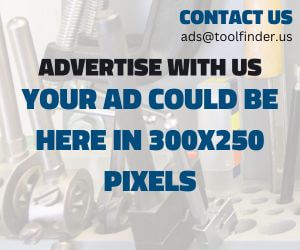3D Printing

Introduction to 3D Printing
3D printing, also known as additive manufacturing, is a process where objects are created by adding material layer by layer, guided by a digital design. Unlike traditional manufacturing, which typically involves cutting away material from a larger block (subtractive manufacturing), 3D printing builds up an object from the ground up, making it highly efficient and flexible.
The process begins with a digital model, often designed using Computer-Aided Design (CAD) software. This model is then converted into a format the 3D printer can interpret, usually by slicing the model into thin horizontal layers. The printer reads this data and deposits material, layer by layer, until the final object is formed. Materials used in 3D printing range from plastics and resins to metals and even biocompatible materials.
One of the key advantages of 3D printing is its ability to produce complex geometries that would be difficult or impossible to achieve with traditional methods. This makes it a valuable tool in industries like aerospace, healthcare, and product design, where customized, intricate parts are often required. It’s also widely used for rapid prototyping, allowing engineers and designers to quickly test ideas without committing to expensive tooling.
In summary, 3D printing is transforming manufacturing by enabling more efficient, customizable, and innovative production methods. It provides flexibility for creating detailed objects, reduces waste by using only the necessary material, and is accessible across industries from prototyping to large-scale production.
What can be made with 3D Printing?
- Prototypes: Engineers and designers often use 3D printing to create functional prototypes for product development, allowing for rapid testing and iteration.
- Medical Devices: Custom prosthetics, dental implants, and even surgical tools can be 3D printed to fit the specific needs of patients.
- Home Decor: Custom vases, planters, and decorative sculptures are popular items made with 3D printers.
- Custom Jewelry: Intricate designs, rings, earrings, and pendants can be 3D printed with materials such as plastic, resin, or even metal.
- Replacement Parts: From car components to household appliances, 3D printing can produce custom-fit replacement parts, reducing the need to order costly parts or wait for shipments.
- Toys and Miniatures: Hobbyists often print figurines, toys, or models for gaming, such as tabletop miniatures or custom board game pieces.
- Architectural Models: 3D printing can create highly detailed architectural models, helping to visualize buildings and design concepts in a tangible format.
- Tools: Custom jigs, brackets, and specialized tools for workshops and manufacturing can be 3D printed, offering tailored solutions.
- Wearable Technology: From eyewear to custom-fitted shoes, 3D printing allows for the production of ergonomic and personalized wearable products.
- Art and Sculptures: Artists use 3D printing to create unique pieces of art, sculptures, and mixed media installations that push the boundaries of traditional techniques.
These examples demonstrate how 3D printing is transforming industries by offering customizable, efficient, and cost-effective manufacturing solutions.
General Procedure to Design and Create 3D Printed Parts
Designing and creating 3D printed parts involves several key steps, each of which is critical to ensuring the final product meets your specifications. Here is a general procedure to follow:
1. Conceptualize the Design
- Idea Generation: Begin by defining the function and purpose of the part you want to create. Consider its dimensions, structural requirements, and the materials best suited for the application.
- Sketch or Plan: Create rough sketches or models of the design to visualize the structure, features, and overall layout of the part.
2. Model the Design in CAD Software
- 3D Modeling: Use CAD (Computer-Aided Design) software, such as SolidWorks, Fusion 360, or Tinkercad, to create a digital 3D model of the part. CAD software allows you to design complex geometries and fine-tune measurements to meet exact specifications.
- Consider Tolerances and Supports: When designing for 3D printing, it’s important to account for layer height, material shrinkage, overhangs, and the need for support structures. Design the part with the printer’s capabilities in mind, ensuring it can produce intricate details or features without compromising strength or quality.
3. Prepare the Model for Printing
- Export as STL or OBJ File: Once your design is complete, export the 3D model in a format compatible with 3D printing software, typically an STL or OBJ file. These file types describe the surface geometry of the object without regard for color, texture, or other attributes.
- Slicing the Model: Import the file into slicing software (e.g., Cura, PrusaSlicer, or Simplify3D). This software prepares the model for printing by slicing it into horizontal layers and generating G-code, which is the set of instructions the 3D printer will follow.
- Adjust Print Settings: In the slicer, adjust settings such as layer height, infill density, print speed, and support structures. The material you’re using (PLA, ABS, resin, etc.) will dictate specific settings, including the temperature of the print bed and nozzle.
4. 3D Printing the Part
- Set Up the Printer: Ensure the 3D printer is properly calibrated, with the print bed leveled and the nozzle free of obstructions. Load the filament or resin required for your project.
- Send G-code to Printer: Transfer the G-code to the 3D printer, either via an SD card, USB, or direct connection through the slicer software.
- Monitor the Print: During the printing process, monitor the machine to ensure there are no issues like warping, under-extrusion, or filament jams. Depending on the size and complexity of the part, printing can take from a few minutes to several hours.
5. Post-Processing
- Remove the Part: Once the print is complete, carefully remove the part from the build platform. For FDM (filament-based) prints, this may involve prying the part off with a tool; for resin prints, it may require detaching the model from the build plate.
- Remove Supports: If your design required support structures, carefully remove these using pliers, cutters, or specialized tools. Sand or smooth the areas where the supports were attached to improve the surface finish.
- Post-Curing (Resin Prints): For resin-based prints (SLA or DLP), parts often require UV curing to harden the material fully. Place the print under a UV lamp or in a specialized curing chamber.
- Sanding and Finishing: If needed, sand the part to remove rough edges or visible layer lines. Additional finishing steps, like painting or coating, can be applied depending on the project’s needs.
6. Testing and Iteration
- Test Fit and Functionality: Test the part to ensure it meets your design specifications. Check for proper fit, functionality, and overall durability.
- Refine the Design (if needed): Based on your testing, you may need to go back and adjust the CAD model to improve the design. Iteration is often necessary to perfect 3D printed parts.
By following these steps, you can efficiently design and produce functional 3D printed parts. Each stage, from concept to post-processing, plays a crucial role in ensuring the quality and effectiveness of the final product.
Design and Modeling Software Tools
Here are five excellent design and modeling software tools for 3D printing:
1. SketchUp
- Overview: Known for its user-friendly interface, SketchUp is a great tool for beginners and professionals alike. It’s widely used in architecture, interior design, and hobbyist 3D printing. SketchUp allows users to quickly create models with its intuitive, drag-and-drop design process.
- Best For: Beginners, architectural modeling, and simple 3D models.
- Key Features:
- Easy-to-use interface
- Extensive 3D model library (3D Warehouse)
- Powerful extension warehouse for advanced features
- Platforms: Web, Windows, macOS
2. Alibre Design
- Overview: Alibre Design offers a robust set of CAD tools for mechanical design and product development. It’s a great choice for engineers and professionals looking for a budget-friendly alternative to some of the more expensive options without compromising on capability.
- Best For: Small businesses, mechanical design, and engineers.
- Key Features:
- Parametric modeling
- Advanced sheet metal and part assembly tools
- Easy import/export to various file formats like STL
- Platforms: Windows
3. Fusion 360
- Overview: Fusion 360 by Autodesk is a cloud-based CAD/CAM tool widely used in product design, mechanical engineering, and industrial design. Its powerful suite of features includes parametric modeling, simulation, and integrated CAM tools, making it ideal for end-to-end product development.
- Best For: Professional designers, engineers, and hobbyists seeking all-in-one design and manufacturing software.
- Key Features:
- Cloud-based collaboration
- Integrated CAM for CNC machining and 3D printing
- Simulation and generative design tools
- Platforms: Windows, macOS
4. Autodesk Inventor
- Overview: Inventor is a professional-grade software used in complex mechanical design, simulations, and product development. It’s known for its powerful parametric modeling and assembly capabilities, making it a go-to for larger engineering projects.
- Best For: Engineers and professionals working on large-scale or highly detailed mechanical projects.
- Key Features:
- Advanced mechanical design and part assembly tools
- Simulation and stress analysis
- Supports various 3D printing workflows
- Platforms: Windows
5. SolidWorks
- Overview: SolidWorks is one of the most popular CAD tools in the engineering world. It’s widely used in product design, aerospace, automotive, and many other industries. Its extensive feature set allows for precision modeling, parametric designs, and seamless collaboration on large projects.
- Best For: Professional engineers and designers working on industrial or detailed mechanical projects.
- Key Features:
- Advanced parametric modeling
- Simulation and stress testing capabilities
- Highly customizable with add-ons and plugins
- Platforms: Windows
Each of these tools offers unique strengths for 3D modeling and printing, catering to different levels of experience, project complexity, and industry needs. Whether you’re an enthusiast or a seasoned professional, these software tools will empower you to design precise and functional 3D models.
"Slicing" and 3D Print Prep Software Tools
Before a 3D design can be printed, it needs to be “sliced” into layers that the 3D printer can understand and print, layer by layer. Slicing software takes your 3D model file (usually in STL or OBJ format) and translates it into G-code, the language that directs your 3D printer. There are many slicing software options available, and some are designed specifically to work with certain printer brands. Below are five top slicing software options, including general-use programs and those paired with specific 3D printer brands.
1. Ultimaker Cura
- Overview: Cura is one of the most popular and widely-used slicing programs, known for its user-friendliness and powerful features. It’s developed by Ultimaker but works with a variety of other printers as well.
- Features: Cura offers a customizable interface, supports a range of filament types, and includes pre-configured settings for numerous printer models. It also offers powerful advanced features for experienced users, such as support generation, multi-material printing, and plug-in expansions.
- Why Choose Cura? Cura is versatile, regularly updated, and an excellent choice whether you’re a beginner or an experienced user. It’s especially great for Ultimaker printers but also compatible with many other FDM printers.
2. PrusaSlicer
- Overview: PrusaSlicer, developed by Prusa Research, is an open-source, feature-rich slicer. It’s optimized for Prusa’s line of 3D printers but can also be used with other FDM printers.
- Features: It supports multiple filaments and printer models, has built-in profiles for popular materials, and includes advanced tools like variable layer height and multi-material support. PrusaSlicer is a good fit for hobbyists or professionals looking for in-depth control over their prints.
- Why Choose PrusaSlicer? With a clean interface and strong community support, it’s a robust slicer for Prusa printers and beyond, offering fine control over print settings and quality.
3. Simplify3D
- Overview: Simplify3D is a premium, paid slicing software favored for its detailed control over every aspect of the slicing process. It’s often used by professionals for more complex projects.
- Features: Simplify3D is known for its precise support structure management, customization options for print settings, and compatibility with a wide range of printers. It also allows for previewing every step of the printing process, so users can optimize each layer before printing.
- Why Choose Simplify3D? If you need granular control over print parameters, and you’re working on advanced projects, Simplify3D offers powerful features that can lead to higher-quality prints, though it comes at a cost.
4. FlashPrint (for FlashForge Printers)
- Overview: FlashPrint is the slicing software developed by FlashForge for use with its printers, such as the FlashForge Creator and Finder series.
- Features: It offers basic slicing tools for beginner-friendly setups as well as advanced features like multi-extruder support and flexible print settings for more experienced users.
- Why Choose FlashPrint? If you own a FlashForge printer, FlashPrint is optimized for your machine and provides a user-friendly experience with good reliability, especially for beginners.
5. ChiTuBox (for Resin Printers)
- Overview: ChiTuBox is a specialized slicer for resin 3D printers, commonly used with DLP and LCD printers. It supports popular brands like Anycubic and Elegoo.
- Features: It provides extensive options for optimizing resin prints, including support generation, exposure settings, and model hollowing. ChiTuBox is well-regarded in the resin printing community for its ease of use and high-quality results.
- Why Choose ChiTuBox? If you’re working with a resin printer, ChiTuBox is one of the most feature-complete and reliable slicers available for detailed prints and fine-tuning settings specific to resin printing.
Manufacturer-Specific Software
Many 3D printer manufacturers either provide their own proprietary software or recommend particular slicers for their systems. For example, Ultimaker Cura is optimized for Ultimaker printers, and FlashPrint is tailored for FlashForge printers. Using manufacturer-recommended software can ensure the best compatibility and performance with your specific 3D printer.
- Bambu Lab, Creality, and Others: Many companies like Bambu Lab and Creality have either proprietary software or integrations with popular slicers like Cura or PrusaSlicer. It’s always beneficial to check your printer’s recommendations for slicing software, as this can streamline the setup and ensure you’re using the right settings for the best results.
Choosing the right slicing software depends on your 3D printer model, the materials you’re working with, and the level of control you want over the print process. Whether you’re a beginner looking for easy setup or an experienced maker seeking in-depth customization, there’s a slicing tool suited to your needs.
Practical 3D Printing Case Study – From ToolFinder
Sometimes we all come across situations where we have a requirement for a product that is either hard to find or not quite a good fit for what we need in our situation. These kinds of issues can cause us to get creative. In this case – a birdfeeder series comes with a square inlet port and the birds just love the bird feeder….but it’s not exactly a quick fill without spilling all over. The manufacturer has an option that would work, but getting it to fit in-place can be difficult depending on the mounting to a tree branch. As a solution – a special funnel was created that went Square to Circular, for easier filling, and then printed on a 3D Printer. The video file below reviews the project. It’s a small application – but something that could resonate with others. When faced with a problem, be creative and – when it calls for it – use your tools to your advantage.
Note: This cone funnel took approximately 4.5 Hours on my older 3D printer. A more modern 3D printer – like those mentioned on ToolFinder – could print this type of item in approximately 1.5 hours or less in a similar quality.
How much investment is there to get started?
Essential Tools for 3D Printing
Optional Advanced Tools for 3D Printing
Essential Safety Gear for 3D Printing
Safety Gear for 3D Printing
While 3D printing is generally a safe process, it’s essential to use the right safety gear to avoid potential hazards such as fumes, sharp objects, and burns from heated components. Here’s a list of essential safety gear for 3D printing:
- Respirator/Dust Mask
When printing with certain filaments like ABS or nylon, fumes can be released that may irritate your respiratory system. A respirator or dust mask helps filter out harmful particles, particularly during extended print sessions or if ventilation is limited. - Safety Glasses
Protect your eyes from filament fragments, debris, or chemicals when cleaning prints, trimming support structures, or working with tools like scrapers and cutters. Safety glasses are essential when handling brittle prints that may shatter or break. - Heat-Resistant Gloves
Many 3D printers, especially FDM types, have heated components such as print beds and nozzles that can reach high temperatures. Heat-resistant gloves protect your hands from burns when handling hot parts or removing freshly printed objects from the printer bed. - Protective Apron or Clothing
A protective apron or long-sleeved clothing shields your body from potential exposure to sharp tools (like knives or cutters), hot plastic, or any splashes from cleaning solutions or post-processing chemicals like acetone. - Hearing Protection
While not always necessary, some 3D printers, especially larger or more industrial models, can generate significant noise. If you’re operating multiple machines or working in an enclosed area for extended periods, ear protection may help prevent hearing damage. - Ventilation Systems or Fume Extractors
Proper ventilation or a fume extractor isn’t wearable gear but is critical to ensuring safe air quality, especially when printing with filaments that release volatile organic compounds (VOCs), such as ABS or resins used in SLA printers. - Cut-Resistant Gloves
If you’re frequently using sharp tools like utility knives or scrapers to remove supports or clean up prints, cut-resistant gloves can help prevent injuries during post-processing. - First Aid Kit
Having a basic first aid kit in your workspace ensures you can handle minor injuries, such as cuts from trimming tools or burns from heated parts.
What Path is Recommended to Begin in 3D Printing?
If you’re just starting out in 3D printing, choosing the right printer and learning the basics can make all the difference in your experience. Starting with an FDM (Fused Deposition Modeling) printer that uses PLA filament is an excellent choice for beginners. This type of printer is affordable, widely available, and user-friendly, making it ideal for newcomers. Here’s a recommended path to get started in 3D printing, focused on FDM technology and PLA filament.
Step 1: Understand FDM Printing and PLA Filament
FDM is one of the most accessible 3D printing technologies, where a heated nozzle extrudes melted plastic filament (like PLA) layer by layer to create an object. PLA (Polylactic Acid) is one of the easiest and most environmentally friendly materials to work with, as it prints at lower temperatures and doesn’t require a heated bed, which simplifies setup.
Why Start with FDM and PLA?
-
Affordability: FDM printers are typically more affordable than other types of printers, with a wide range of budget-friendly options.
-
Ease of Use: PLA is forgiving and easy to print with, minimizing issues like warping, which are common with other filaments.
-
Wide Application: FDM is suitable for producing prototypes, tools, and models. It’s versatile and well-supported with a large community of users.
Step 2: Choose the Right FDM 3D Printer
Several trusted brands offer reliable FDM printers that are perfect for beginners. When choosing a printer, consider factors like ease of assembly, customer support, print quality, and build size.
Here are three brands worth exploring:
1. Bambu Lab
-
Why Bambu: Known for integrating advanced features like automated bed leveling and multi-color printing, Bambu offers models that combine ease of use with high performance. The Bambu Lab X1 Carbon, for example, is a highly recommended machine for those looking for a powerful yet beginner-friendly setup.
-
Strengths: Advanced auto-tuning features and rapid print speeds.
-
Ideal For: Beginners wanting a premium experience with professional-grade prints.
2. Creality
-
Why Creality: Creality is one of the most popular brands for hobbyists, offering a range of budget-friendly, reliable, and well-documented printers. The Ender 3 series is especially recommended for its ease of setup and active community support.
-
Strengths: Affordable, large community for support, and customizable.
-
Ideal For: Beginners on a budget who want to get started quickly and upgrade their machine over time.
3. Ultimaker
-
Why Ultimaker: Known for their precision, ease of use, and excellent customer support, Ultimaker printers come with high-quality components and software. The Ultimaker S3 is a well-rounded option for those seeking top-notch performance.
-
Strengths: High print quality, reliable, and professional software support.
-
Ideal For: Beginners or small businesses that want professional-level prints with minimal hassle.
Step 3: Learn to Use Slicing Software
Slicing software converts 3D models into instructions for your 3D printer. Most FDM printers come with or recommend software that is simple to use, such as:
-
Cura (recommended for Creality and Ultimaker): Free and open-source, Cura is one of the most popular slicers and works with many FDM printers.
-
Bambu Studio: Designed for use with Bambu Lab printers, it simplifies the process and optimizes settings for high-quality prints.
Step 4: Start with Simple Models
Once your printer is set up, start with simple designs to familiarize yourself with the 3D printing process. Websites like Thingiverse or MyMiniFactory offer thousands of free 3D models for beginners. Try printing basic objects like keychains, phone stands, or tools to practice bed leveling, adhesion, and layer settings.
Step 5: Experiment and Troubleshoot
As you get more comfortable, experiment with different print settings, speeds, and infills to improve your print quality. Troubleshooting is a natural part of the learning process, so use online communities, forums, and YouTube tutorials to resolve common issues like stringing, warping, or clogging.
Step 6: Explore Upgrades and Advanced Techniques
Once you’ve mastered the basics, consider upgrading your printer with additional features like automatic bed leveling, a filament run-out sensor, or adding multi-material capabilities. You can also start experimenting with different filaments, such as PETG or TPU, which require slightly different settings but expand your creative possibilities.
Final Thoughts
Starting your 3D printing journey with an FDM printer using PLA filament is an excellent way to learn the ropes. By choosing a reliable printer from brands like Bambu, Creality, or Ultimaker, you ensure a smooth and enjoyable introduction to 3D printing. Follow the steps outlined here to get hands-on experience, troubleshoot issues, and gradually move toward more advanced techniques and materials as you build your skills.
Educational Resources for 3D Printing
- MakerBot Learning
MakerBot offers a variety of free and paid educational resources aimed at beginners and professionals. The platform includes video tutorials, webinars, and a curriculum for educators to teach 3D printing in schools.
Website: MakerBot Learning - 3D Printing Academy by Ultimaker
Ultimaker provides in-depth courses on 3D printing, covering topics from the basics to more advanced techniques. This resource is ideal for users looking to understand FDM technology, printer maintenance, and optimization techniques for professional use.
Website: Ultimaker Academy - Simplify3D: 3D Printing Tutorials and Troubleshooting Guide
Simplify3D offers a comprehensive set of tutorials for beginners to professionals, detailing everything from getting started to solving common 3D printing problems. Their guides cover software, slicing, and printer troubleshooting.
Website: Simplify3D Tutorials - 3D Printing for Beginners
This site offers articles and tutorials specifically tailored to individuals new to 3D printing. They cover printer selection, setup, maintenance, and advanced topics like print optimization and material selection.
Website: 3D Printing for Beginners - All3DP Learn Section
All3DP provides a broad array of articles, tutorials, and reviews for anyone interested in 3D printing. Their learn section covers various topics, including software guides, printer comparisons, material tips, and in-depth articles on new technologies.
Website: All3DP Learning - Tinkercad by Autodesk
Tinkercad is a free, beginner-friendly CAD tool that introduces users to 3D design and modeling. They provide tutorials and resources for designing objects that can be 3D printed, making it ideal for students and hobbyists.
Website: Tinkercad - YouTube Channels
- Teaching Tech: A popular YouTube channel offering in-depth tutorials on 3D printing, troubleshooting, and printer modifications.
- CNC Kitchen: This channel explains the science and engineering behind 3D printing, offering advanced tips on improving print quality.
- Maker’s Muse: A channel offering tutorials, reviews, and guides on both the creative and technical aspects of 3D printing.
- Coursera and Udemy 3D Printing Courses
Both Coursera and Udemy host multiple courses that cover various aspects of 3D printing. Whether you are looking for a detailed course on 3D modeling or an introduction to the technology, these platforms offer something for every learner.- Coursera: Coursera 3D Printing Courses
- Udemy: Udemy 3D Printing Courses
- 3D Hubs Knowledge Base
3D Hubs offers a deep knowledge base with articles, tutorials, and guides on a wide range of 3D printing topics. This resource is especially helpful for understanding materials, printer types, and industrial 3D printing techniques.
Website: 3D Hubs Knowledge Base
What Helpful Resources Are Available for 3D Printing?
There are numerous helpful resources available for 3D printing that can guide you through every stage of your journey—from learning the basics to mastering advanced techniques. Whether you’re looking for tutorials, troubleshooting help, or design inspiration, the following resources can provide valuable information and support.
1. Online Communities and Forums
- Reddit (r/3Dprinting): One of the most active communities for 3D printing enthusiasts, where users share tips, ask questions, and showcase their prints. It’s an excellent place to get answers to specific issues or discover new ideas.
- 3D Printing Forum: A dedicated forum that covers topics ranging from printer troubleshooting to filament comparisons and 3D model sharing.
- Facebook Groups: Many specialized groups exist for 3D printing, such as 3D Printing for Beginners or Creality Ender 3 Owners, where users offer advice and support.
2. Learning Platforms and Courses
- Udemy: Offers various 3D printing courses, from beginner introductions to advanced topics like CAD modeling and printer maintenance.
- Coursera: Features courses from universities and institutions, such as the 3D Printing Revolution course by the University of Illinois, focusing on both the technical and business sides of 3D printing.
- Lynda (LinkedIn Learning): Offers tutorials on topics like CAD software (Fusion 360, SolidWorks) and best practices for 3D printing.
3. Design Resources and Model Repositories
- Thingiverse: One of the largest online repositories of free 3D models for all kinds of objects, from household items to cosplay props. A great resource for beginners looking for pre-made designs to print.
- MyMiniFactory: A community-driven platform with curated 3D models, often focused on high-quality, user-submitted designs. Some models are free, while others are paid.
- GrabCAD: Offers a wide range of technical 3D models, especially useful for those working on engineering or functional parts.
4. Slicing Software and Printer Setup Guides
- Ultimaker Cura: This open-source slicing software includes detailed guides and settings for various printers. Cura is free and supports many FDM printers, offering user-friendly controls and a growing community of users who share custom profiles.
- PrusaSlicer: Designed by the Prusa Research team, this slicing software provides comprehensive tutorials and advanced control features for more experienced users.
- Simplify3D: A premium slicing software that offers advanced features like custom support structures and optimization tools, with in-depth guides available on their site.
5. YouTube Channels for Tutorials
- 3D Printing Nerd: Joel Telling’s channel focuses on hands-on reviews, printer setups, and community projects. It’s great for beginners who want visual guides to assembling or using 3D printers.
- Maker’s Muse: A popular channel that covers everything from printer reviews and design tutorials to troubleshooting common printing issues.
- Thomas Sanladerer: Known for his in-depth technical breakdowns, Thomas covers 3D printing hardware, materials, and calibration, offering a more advanced look at optimizing prints.
6. CAD and Modeling Software Tutorials
- Fusion 360: Autodesk offers free tutorials on YouTube and on its website. This software is widely used for designing 3D models and has a thriving online community for troubleshooting and design tips.
- SketchUp: Known for its ease of use, SketchUp provides extensive tutorials for beginners and intermediate users, making it accessible to those new to 3D design.
- Blender: Although primarily a 3D animation tool, Blender has great applications for 3D printing. There are a variety of tutorials online that focus on exporting models for printing.
7. Troubleshooting and Calibration Resources
- 3D Print Troubleshooting Guide (Simplify3D): This guide walks users through common printing issues, such as warping, layer shifting, and stringing, and provides solutions for each problem.
- Teaching Tech Calibration Guide: Teaching Tech’s website offers a comprehensive guide to calibrating 3D printers, ensuring better print accuracy and quality.
8. 3D Printing Blogs and News Sites
- All3DP.com: Offers up-to-date news, printer reviews, tutorials, and design inspiration for beginners and advanced users alike.
- 3DPrintingIndustry.com: A source for the latest trends, technologies, and innovations in the world of 3D printing.
- 3Ders.org: Provides news, reviews, and feature articles on developments in 3D printing, including case studies and industry applications.
- 3DPrint.com: Provides news, reviews, case studies, and forums related to 3D printing.
Final Thoughts
By exploring these resources, you can gain valuable knowledge and improve your skills at each stage of your 3D printing journey. From learning how to design models to mastering printer calibration, these tools and communities will help guide your way into the world of 3D printing.
Frequently Asked Questions (FAQ)
1. What is 3D printing?
3D printing, also known as additive manufacturing, is a process that creates three-dimensional objects by layering material based on a digital model. A 3D printer adds layers of plastic, resin, metal, or other materials to build the object according to the design file.
2. What materials can I use for 3D printing?
Common materials include PLA (Polylactic Acid), ABS (Acrylonitrile Butadiene Styrene), PETG (Polyethylene Terephthalate Glycol), and resins. There are also more specialized materials like nylon, carbon fiber, and metal filaments, depending on your printer and its capabilities.
3. What is the best 3D printer for beginners?
For beginners, FDM (Fused Deposition Modeling) printers using PLA filament are a great starting point. Recommended brands include Bambu, Creality (such as the Ender 3), and Ultimaker. These printers are easy to use, reliable, and offer great value for money.
4. How do I design models for 3D printing?
You can design models using CAD (Computer-Aided Design) software like SketchUp, Fusion 360, SolidWorks, or Blender. These programs allow you to create detailed 3D models that can be exported for printing.
5. What file format is used for 3D printing?
The most commonly used file format is STL (Stereolithography). Other formats include OBJ and 3MF, which can store more detailed information, such as colors and textures.
6. What is a slicer, and why do I need it?
A slicer is software that converts 3D models into instructions (G-code) that your 3D printer can understand. Popular slicer software includes Ultimaker Cura, PrusaSlicer, and Simplify3D. The slicer divides the model into layers and configures settings like print speed, temperature, and infill.
7. What are common issues with 3D printing, and how can I fix them?
Common issues include warping, layer shifting, stringing, and adhesion problems. Solutions often involve adjusting the bed level, temperature settings, or reconfiguring slicer settings. There are many troubleshooting guides available, such as Simplify3D’s troubleshooting guide or online community forums.
8. How long does it take to 3D print something?
Print times vary based on the size, complexity, and resolution of the object. Simple models can take as little as 30 minutes, while larger or more detailed objects may take several hours or even days.
9. Do I need a special space to operate a 3D printer?
It’s recommended to use your 3D printer in a well-ventilated area, especially when printing with materials like ABS or resin, which can emit fumes. A flat, sturdy surface is essential to ensure stability during printing. Some users also set up enclosures for temperature control and noise reduction.
10. How do I maintain my 3D printer?
Regular maintenance includes cleaning the build plate, checking and tightening belts, replacing nozzles, and occasionally lubricating moving parts. Keeping your printer clean and following the manufacturer’s maintenance guidelines will help extend its life and improve print quality.
Ad Notice:
ToolFinder is a site as a free service. We do not charge a fee, and so we have ads on our site to help support development cost and basic time input.
We may also have links on our site to others for products - known as affiliate links - you will Not pay more by utilizing these links, but the merchant would provide ToolFinder a fee for the referral. As an Amazon Associate I earn from qualifying purchases.